Berengaria
Established Forum Member
 
Posts: 398  Open to constructive criticism of photos: Yes
Open to constructive criticism of photos: Yes
|
Post by Berengaria on Oct 1, 2015 14:25:27 GMT
Using PsE 14, Whenever I try to enlarge canvas in white, it comes out transparent. I select background color (white) or white as the color, but it doesn't work. Any work around suggestions appreciated.
Berie
|
|
|
|
Post by cats4jan on Oct 1, 2015 20:28:22 GMT
. I would probably make a new layer beneath my expanded layer and fill it with white.
|
|
ken1
Junior Forum Member

Posts: 83  Open to constructive criticism of photos: Yes
Open to constructive criticism of photos: Yes
|
Post by ken1 on Oct 1, 2015 20:48:01 GMT
. I would probably make a new layer beneath my expanded layer and fill it with white. Or, use the paintbucket tool to fill the transparent area with white. |
|
|
|
Post by Sepiana on Oct 1, 2015 23:40:16 GMT
Berie,
I am not going to suggest a workaround because I don't believe you need one. When you do Image>Resize>Canvas Size, Elements is supposed to fill the canvas extension with whichever color you enter in the Canvas Extension Color box.
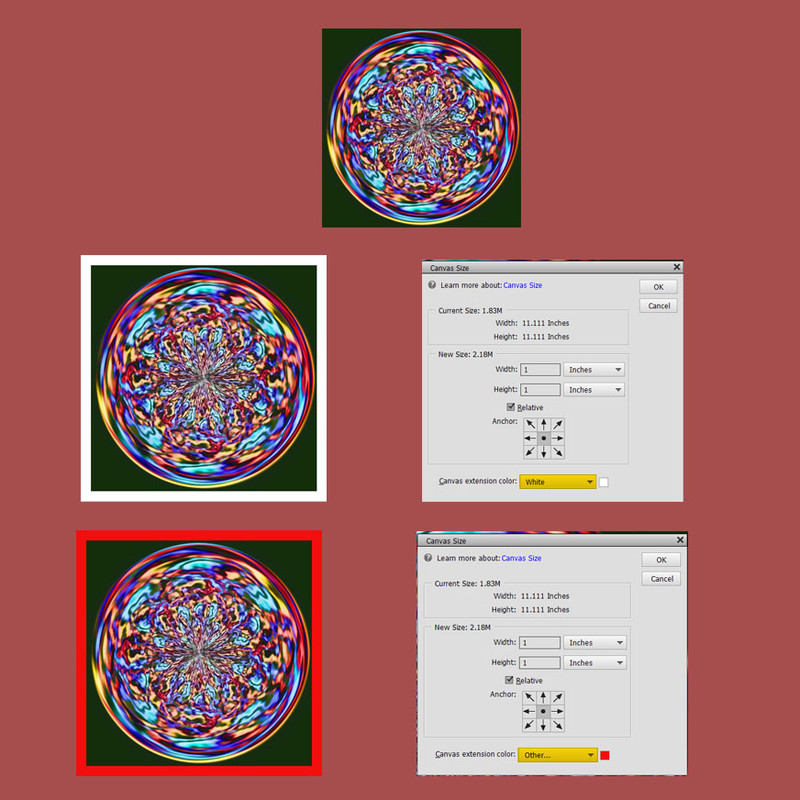
If this is not happening, then, Elements is "misbehaving". You may want to restore the Preferences file to its default. According to the Help file . . .
I noticed you are on a Mac. Here are the instructions for Elements 14.
Go to Adobe Photoshop Elements Editor>Preferences>General. Click on the "Reset Preferences on next launch" button. Ignore the "This cannot be undone." warning and click OK. Close Elements and then start it again.
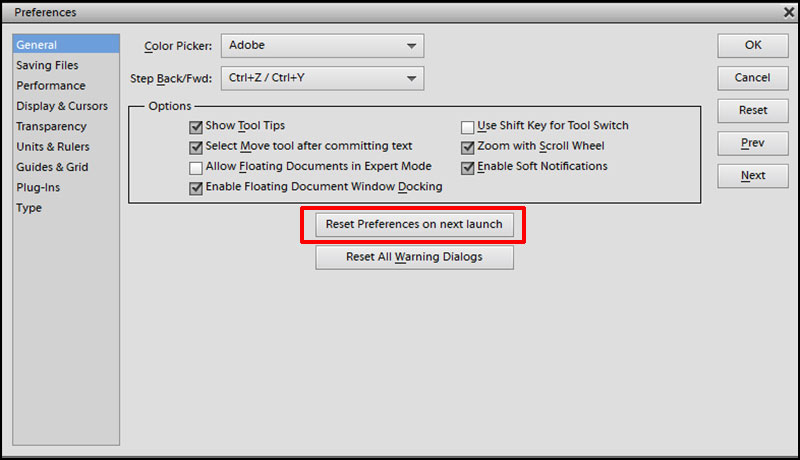 |
|
Berengaria
Established Forum Member
 
Posts: 398  Open to constructive criticism of photos: Yes
Open to constructive criticism of photos: Yes
|
Post by Berengaria on Oct 2, 2015 11:53:56 GMT
I thought that would do it but it didn't. I reset preferences, closed down but on the Canvas Size page the "Canvas Extension Color" changed from white to "Background" but it still comes up transparent. That place seems broken. I can't reset it to a color, and resetting my background color makes no difference. It still opens as transparent.
I do appreciate all the trouble you took to fix this. It was very kind of you.
However, I'm going to open a new page, color it what I want canvas to be, and move the picture onto it, adjust size, and I think I will then be able to apply effects, like drop shadow. It worked once so I'll give it another try today.
Thanks for your patience.
Berie
|
|
ken1
Junior Forum Member

Posts: 83  Open to constructive criticism of photos: Yes
Open to constructive criticism of photos: Yes
|
Post by ken1 on Oct 2, 2015 16:01:25 GMT
I thought that would do it but it didn't. I reset preferences, closed down but on the Canvas Size page the "Canvas Extension Color" changed from white to "Background" but it still comes up transparent. That place seems broken. I can't reset it to a color, and resetting my background color makes no difference. It still opens as transparent. I do appreciate all the trouble you took to fix this. It was very kind of you. However, I'm going to open a new page, color it what I want canvas to be, and move the picture onto it, adjust size, and I think I will then be able to apply effects, like drop shadow. It worked once so I'll give it another try today. Thanks for your patience. Berie You're very welcome. You should consider uninstalling and re-installing the program, leaving your antivirus program disabled temporarily. Be sure to turn it on again after the re-installation. |
|
|
|
Post by Peterj on Oct 2, 2015 16:19:29 GMT
I have no experience with PSE 14.
I have noticed in PSE 13 file type has had an affect on increasing canvass size and filling the blank space with transparent vs the default color. I can't remember the 'offending' file type, but the 'problem' was solved by changing file type. Possibly this too is a problem.
|
|
|
|
Post by Sepiana on Oct 2, 2015 16:52:35 GMT
on the Canvas Size page the "Canvas Extension Color" changed from white to "Background" but it still comes up transparent. That place seems broken. I can't reset it to a color, and resetting my background color makes no difference. It still opens as transparent.
Berie,
Hold on your horses! Don't try any more workarounds and, most importantly, do not uninstall/reinstall Elements. I may be completely wrong but I think this may be the root of this problem.
Which kind of layer do you show in the Layers panel when you are doing Image>Resize>Canvas Size? Is it a Background layer, the one which is by default locked? Or are you working on a regular layer, one which is unlocked (Layer 0)? If the latter, then, what you describe will happen.
- The Canvas Extension Color box is not active; you can't select a color.
- The canvas extension you create will always be transparent.
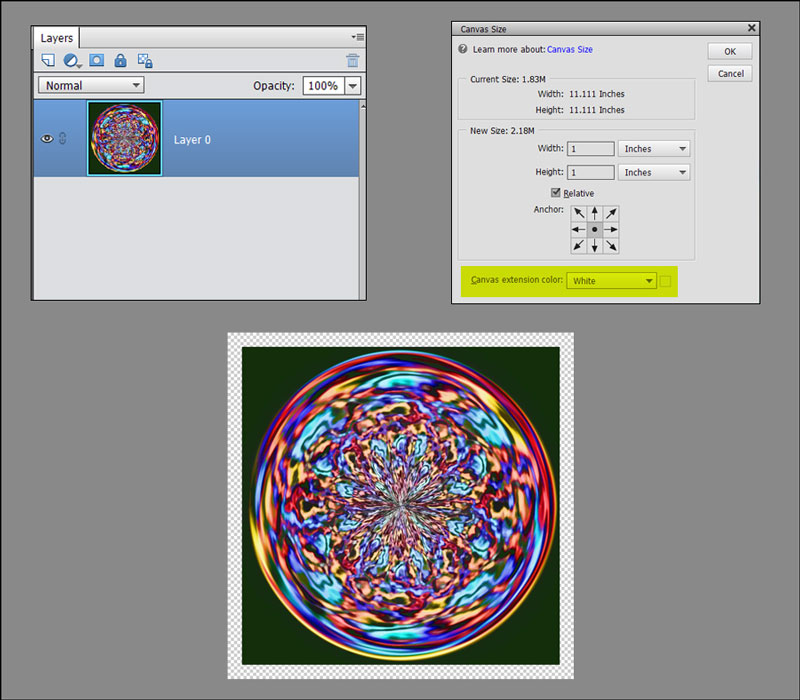
Try this . . .
1. Go to Layer>New>Background from Layer. This will give you the standard Background layer (locked).
2. Do the canvas resizing.
|
|
Berengaria
Established Forum Member
 
Posts: 398  Open to constructive criticism of photos: Yes
Open to constructive criticism of photos: Yes
|
Post by Berengaria on Oct 3, 2015 10:12:53 GMT
It worked! You're amazing! I don't really understand it but I never would have figured it out without your help (and understanding).
Thanks a million.
Berie
|
|
|
|
Post by Sepiana on Oct 3, 2015 18:06:25 GMT
Berie, you are most welcome! Glad to hear it worked.
BTW, I owe you an apology for suggesting you deleted the Preferences file. What was I thinking? There is nothing wrong with your copy of Elements. I completely forgot about this little detail concerning the way the Resize>Canvas Size command works. It is all by design. The options in the "Canvas Extension Color" menu will be available to you only if your image has a Background layer. If this is not the case, this menu will be grayed out and Elements will automatically make the added canvas transparent.
|
|