|
|
Post by uknomad on Oct 6, 2015 18:32:16 GMT
Hi, am trying to edit some photos that I have now gotten into Lightroom. When I try to edit a photo (jpg) into PSE 14, I get an error message from PSE 14 saying
'The document "Frog on pic.jpg" could not be opened. Adobe Photoshop Elements cannot open files in the JPEG image format.
Within LR Preferences I have already set for Additional External Editor:-
File Format JPEG (from the choice of PSD, TIFF, JPEG)
Conor Space sRGB
Bit Depth 8
Resolution 240
If I change the File Format to TIFF or PSD I get the error message but then it says it cannot open TIFF or PSD format files?
Help please
|
|
Deleted
Deleted Member
Posts: 0
|
Post by Deleted on Oct 6, 2015 18:48:52 GMT
Have you changed the External Editor in LR preferences to Pse14 application from whichever version of Pse that you were using previously?
|
|
|
|
Post by uknomad on Oct 6, 2015 18:57:00 GMT
Hi Sepiana, Yes - it is set to PSE 14. It is a new installation and had never been used with any previous PSE version.
|
|
Deleted
Deleted Member
Posts: 0
|
Post by Deleted on Oct 6, 2015 18:58:35 GMT
It's Phil not Sepiana!
|
|
|
|
Post by uknomad on Oct 6, 2015 19:31:33 GMT
Apologies Phil !  |
|
|
|
Post by uknomad on Oct 7, 2015 14:36:55 GMT
In case it helps anyone else, someone from another forum sorted this for me,
Apparently it is not enough to set the External Editor link in LR to the app only but instead it needs to point to /Applications/Adobe Photoshop Elements 14/Support Files and that has sorted it.
Thanks to R-Kelley and those here - Sepiana and Scania for their input.
|
|
Deleted
Deleted Member
Posts: 0
|
Post by Deleted on Oct 7, 2015 14:48:10 GMT
Glad you got that issue resolved.
In my original answer to your query I should have given you more detail to the exact place to navigate to. Apologies for that. I have made the same mistake myself in the past.
|
|
|
|
Post by uknomad on Oct 7, 2015 15:14:48 GMT
Hi Scania-not to worry!
However, I now have the problem that once I have sent the photo to PSE14 , edited it and told it to save, it will only save it back to the original folder on the desktop where I had previously imported from into LR - I cannot seem to find a way to save it back into LR ?
Help much appreciated and welcomed!
|
|
Deleted
Deleted Member
Posts: 0
|
Post by Deleted on Oct 7, 2015 18:24:38 GMT
When you have finished editing in Pse, use the 'Save' option NOT 'Save As'. This should then return the edited file back to the same folder in LR. In grid view you should see the edited image next to the original Raw image or stacked depending on your preference settings in Lightroom.
Hope that helps. Get back if you need more info.
PS. I forgot to add don't change the file name of the edited image when you save otherwise it won't be visible in LR.
|
|
|
|
Post by uknomad on Oct 7, 2015 21:44:54 GMT
Using the 'Save' it opens up the following brings up a dialog box allowing choice of location for edited file to be saved. What should the location be please?
|
|
|
|
Post by uknomad on Oct 7, 2015 22:04:03 GMT
|
|
Deleted
Deleted Member
Posts: 0
|
Post by Deleted on Oct 8, 2015 5:28:09 GMT
Where your screen print says 'Adobe Lightroom' it should be the same Folder from which the image resides in Lightroom. If it is different the image will not return to LR. Also the file/image name (P1180001_edited-1.jpg) should be the same as when you exported from LR except PSE will add 'Edit'. ( Do not change the filename apart from the word 'Edit' that Pse adds as this will prevent it from returning.
When you press 'Save' a dialogue box will say 'File xxxxxxxxx already exists do you wish to replace it' click Replace. The image will then appear back in LR.
|
|
|
|
Post by uknomad on Oct 8, 2015 8:49:49 GMT
Understood Scania and thank you. Problem I seem to be having is getting them once edited back into the same Folder though. When I look at the folders section within Lightroom I can see the images are stored as below - in the 2015 folder but then in dated subfolders within that one. How can I change the folder structure within the Save option from in PSE. 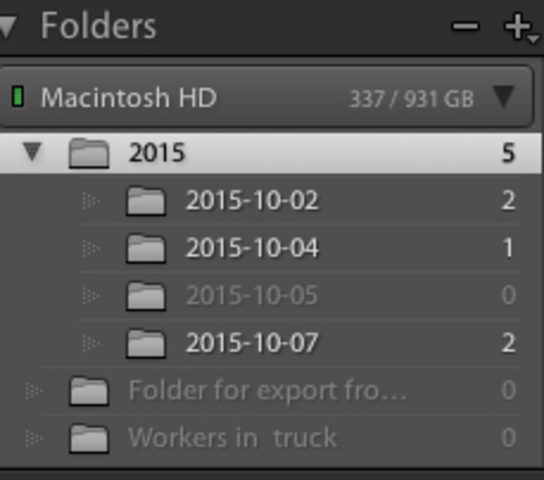 Not sure I am explaining it clearly - sorry |
|
Deleted
Deleted Member
Posts: 0
|
Post by Deleted on Oct 8, 2015 9:18:01 GMT
I don't think the issue is your folder structure.
If you have an image open or highlighted in LR Library or Develop module that is from one of those folders or subfolders, then right click and select 'Edit in' and click on the Pse version you wish to use, LR will then create a copy with whatever settings you have selected in preferences and place it next to the original. PSE will then open with your image to edit. Then follow the other process i previously posted to save and return to LR.
I did earlier try to post a link to a video tutorial but i couldn't get the link to work. If you do an internet search there are plenty out there.
Hope i'm helping not confusing things for you !!!
|
|
|
|
Post by uknomad on Oct 8, 2015 9:33:13 GMT
Not sure but think I may have sorted it - with your kind help! Looks like I have to set the PSE save dialog to tick the 'Save as to original folder' and the use Save as option -this will sea it back into LR all being well. Just clicking save doesn't see to do it for some reason. 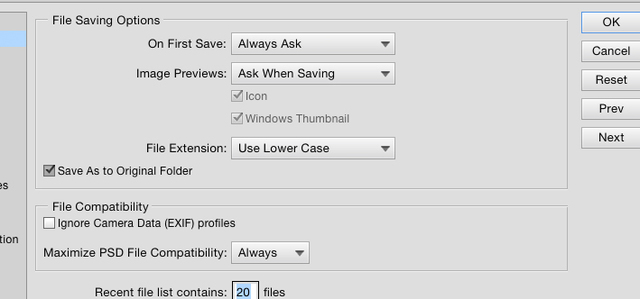 |
|