arabma
Junior Forum Member

Posts: 56 
|
Post by arabma on Dec 13, 2015 13:03:38 GMT
Any Idea why windows 10 doesn't it recognize PSE 8? when trying to open a psd file the option is pse13 which I don't have. I only used the trial and I think I deleted all the files? Can anyone help!
|
|
pete61
Junior Forum Member

Posts: 235  Open to constructive criticism of photos: Yes
Open to constructive criticism of photos: Yes
|
Post by pete61 on Dec 13, 2015 15:55:55 GMT
Presuming you have PSE8 already installed, from the Win10 Control Panel select "Default Programs", then select "Associate a file type....". Wait for the file types to load and scroll down to the psd extension line. Double click on this line to open a menu of possible applications. Select PSE8 (which should be there as one option) and click OK.
|
|
|
|
Post by Sepiana on Dec 13, 2015 16:58:16 GMT
Hi arabma,
Pete already gave you the answer. I am just adding some information . . .
Make sure you are pointing to the Editor .exe file.
C:\Program Files (x86)\Adobe\Photoshop Elements 8.0\PhotoshopElementsEditor.exe
How to Set Your Default Apps in Windows 10
|
|
arabma
Junior Forum Member

Posts: 56 
|
Post by arabma on Dec 13, 2015 18:50:39 GMT
It is not giving me pse 8 as an option? All the pse files that I save are plain white looking papers
|
|
|
|
Post by Sepiana on Dec 13, 2015 19:02:37 GMT
It is not giving me pse 8 as an option? All the pse files that I save are plain white looking papers arabma,
I am a bit confused because it looks like two different problems.
- Elements 8 is not an option when you click on a PSD file and select "Open with". - Your PSD files are just "plain white looking papers".
Would you be kind enough to describe in details what you are doing? This will help immensely with the troubleshooting. Thanks!
BTW, is this related to what you described in this other thread -- photoshopelementsandmore.com/thread/1484/pse-8? Did you by any chance try the suggestions posted?
EDIT:
I have just thought of this because you said you now have Windows 10.
Can you post a screen shot of these PSD thumbnails, the "plain white looking papers"? We need to rule out the possibility that you may be seeing the generic PSD thumbnails generated by Windows. If this is the case, the solution is a very simple one. You just need to install a CODEC which will generate preview thumbnails for PSD files.
|
|
arabma
Junior Forum Member

Posts: 56 
|
Post by arabma on Dec 13, 2015 19:50:31 GMT
|
|
arabma
Junior Forum Member

Posts: 56 
|
Post by arabma on Dec 13, 2015 19:58:17 GMT
To answer your question yes this is the same issue. I can't seem to fix? I can use pse 8 but it saves everything in a blank page and if I click on it to open the option box wants me to choose an app to open it? 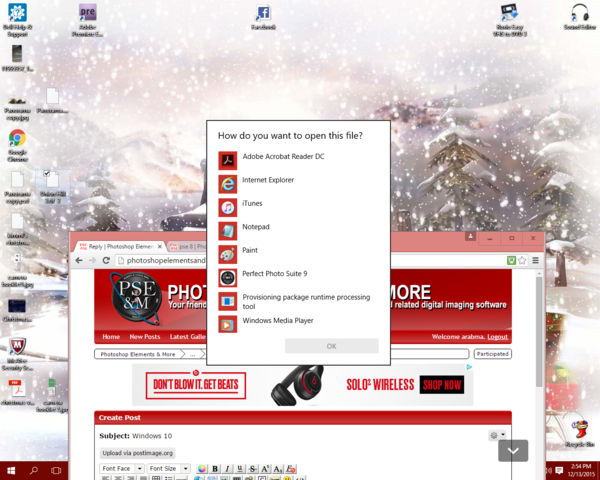 |
|
|
|
Post by Sepiana on Dec 13, 2015 20:02:58 GMT
OK. It doesn't look like a problem of generic PSD thumbnails.
In order to get this troubleshooting going in the right direction, we need answers to the questions posted in your other thread. Did you try all the suggestions posted? Your answers will dictate what we could try next. Thanks!
|
|
|
|
Post by Sepiana on Dec 13, 2015 20:16:20 GMT
arabma,
Thanks for the two screen shots!
I am afraid we have two different issues here -- 1) the "Open With" issue and 2) the "blank page" thumbnails.
"Open With" issue -- See the instructions posted earlier in a link in this thread (How to Set Your Default Apps in Windows 10). This is the way to fix this issue.
"Blank Page" thumbnails -- Did you try all the suggestions mentioned in your other thread? If you did and they didn't work, we need to look into other troubleshooting steps.
|
|
Squirrel2014
Established Forum Member
  Where's that cup of tea ... ???
Where's that cup of tea ... ???
Posts: 685  Open to constructive criticism of photos: Yes
Open to constructive criticism of photos: Yes
|
Post by Squirrel2014 on Dec 13, 2015 20:33:05 GMT
The 'white page of paper' icon will be because there is no program assigned to open it
Once psd files are assigned to Photohsop Elements, they will show with the PSE icon
|
|
|
|
Post by Sepiana on Dec 13, 2015 20:39:11 GMT
I'm not concerned that the thumbnail is showing a white square - that was always a problem in Windows where you needed to change some setting (or as Sepiana suggested - a codec). I am afraid that, unless Microsoft has made some changes in Windows 10, a white square thumbnail with a corner turned downside indicates a problem (with the culprit probably being Elements). If Windows 10 behaves like its predecessors, then, this should happen . . .
Windows cannot generate preview thumbnails for PSD files. All you get is a generic thumbnail (a blue square with the PSD logo). You need to download a Codec pack and install it. This Codec will generate a preview thumbnail for your PSD files. Ex.: FastPictureViewer Codec Pack
As a side note -- I also noticed that arabma's screen shot shows the same kind of blank thumbnail for a TIFF file. This should not be happening.
|
|
Squirrel2014
Established Forum Member
  Where's that cup of tea ... ???
Where's that cup of tea ... ???
Posts: 685  Open to constructive criticism of photos: Yes
Open to constructive criticism of photos: Yes
|
Post by Squirrel2014 on Dec 13, 2015 20:40:30 GMT
Do these images help? I've got Win 10 so you should get roughly the same windows So, after opening Sepiana's link (http://www.howtogeek.com/223144/how-to-set-your-default-apps-in-windows-10/) follow the instructions to get to this window, ie Start, Settings, System and click on Default Apps 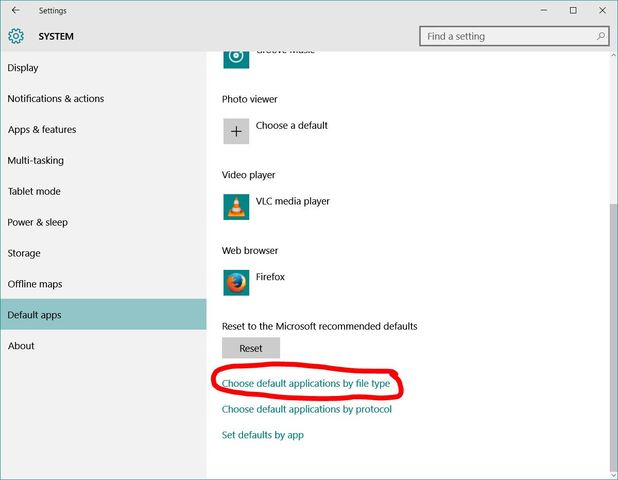 Then click on where I've marked in red and you should then see a window like this 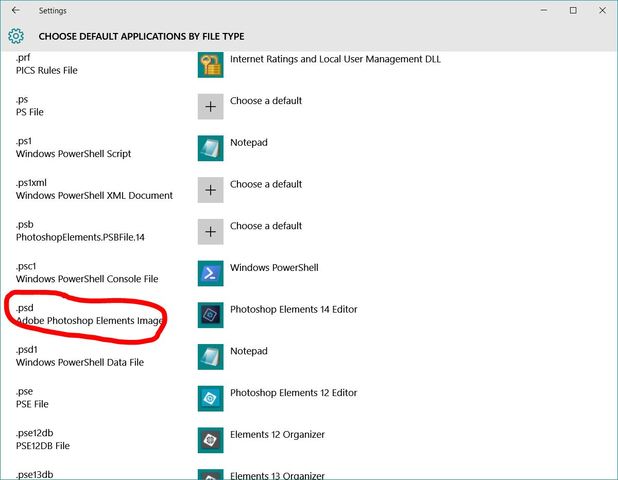 Scroll down until you find psd file to associate it with Photoshop Elements Alternatively, Right click on one of your 'white' files and Left click on 'Open with', then scroll down to see if PSE is there. If not, you will need to click on the 'Browse' button and find the photoshop exe file. I'll find the path and come back |
|
Squirrel2014
Established Forum Member
  Where's that cup of tea ... ???
Where's that cup of tea ... ???
Posts: 685  Open to constructive criticism of photos: Yes
Open to constructive criticism of photos: Yes
|
Post by Squirrel2014 on Dec 13, 2015 20:46:02 GMT
Does this help to find Photoshop Elements v* .exe ? 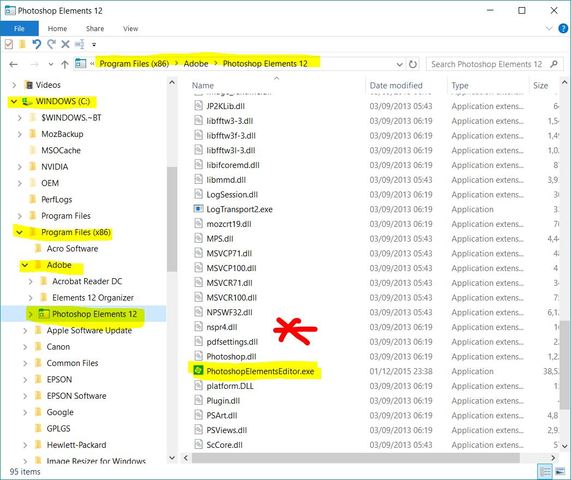 |
|
|
|
Post by Sepiana on Dec 13, 2015 20:53:08 GMT
The 'white page of paper' icon will be because there is no program assigned to open it Once psd files are assigned to Photohsop Elements, they will show with the PSE icon For the benefit of arabma, I hope you are on the right track.
This has been my experience . . .
I don't use the "Open with" command to open PSD files (or any other format for that matter) with either Elements or Photoshop. I have my options set to "Open with Windows Photo Viewer". I open all my files from within whichever program I am using (File>Open). Yet, I get no "white page of paper" thumbnails. I have a Codec installed; all my PSD thumbnails are "preview" ones and not the generic ones (blue square with PSD logo) generated automatically by Windows.
|
|
Squirrel2014
Established Forum Member
  Where's that cup of tea ... ???
Where's that cup of tea ... ???
Posts: 685  Open to constructive criticism of photos: Yes
Open to constructive criticism of photos: Yes
|
Post by Squirrel2014 on Dec 13, 2015 21:02:37 GMT
This has been my experience . . .
I don't use the "Open with" command to open PSD files (or any other format for that matter) with either Elements or Photoshop. I have my options set to "Open with Windows Photo Viewer". I open all my files from within whichever program I am using (File>Open). Yet, I get no "white page of paper" thumbnails. I have a Codec installed; all my PSD thumbnails are "preview" ones and not the generic ones (blue square with PSD logo) generated automatically by Windows.
Hi Sepiana I agree, I don't use 'Open With' to open programs unless I need to change the default program, or to assign a program. I just wondered if this route might be something Arabma might be able to do. Having said that, your link has an excellent explanation, with brilliant images, which I would have thought straight forward to follow SO maybe there is another issue underlying, which is what you are suspecting. I certainly have seen 'white paper' icons when a program hasn't been assigned for the default. |
|