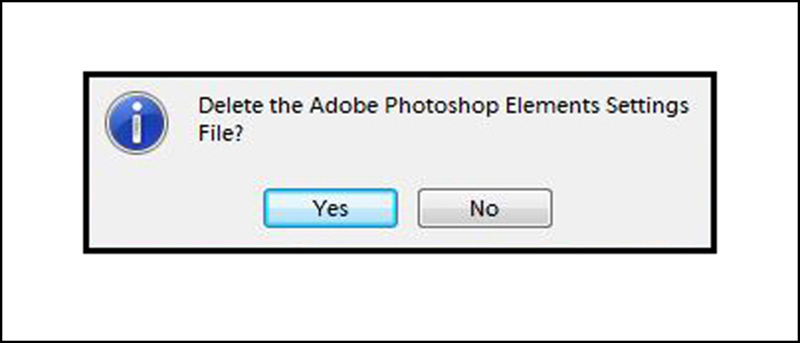|
|
Post by viewerx on Dec 16, 2015 7:20:30 GMT
I have had a few on-going problems. Not sure if it is the editor or something in my computer. First there was a problem with Burn or Dodge getting stuck on Highlight or Shadows after I had changed one out of the usual: Burn from Shadows to Highlights, or vice versa. Or, maybe I would want to change from the usual to the other and have it stick. Not very often but several times over a year. I would either have to close down or 'reset tool' and make do with Midtones. Now there is a problem that every time I open it the Burn might be on Shadows and the Dodge will not change to Highlights or if I used Dodge first the Burn will be stuck of Highlights when I go to it. 
Most actions are slowed down a bit, but, I am fairly sure that is the aging PCs fault. Can these specific problems with Dodge and Burn be caused by the PC and not the program? Seems kind of specific.
I also have a problem with 'Cannot be saved due to.." with no room in the box to say why. I end up saving as a PSD until I can use Ccleaner. Maybe only 350 Mb will be cleaned but then the PSD can be saved to JPG with no problem. Seems like a small cache, or whatever. Especially since I could save days worth of work with no problems.
And finally, I just lately read that anything saved with a JPG Quality over 10 is a waste unless you know what kind of an experiment you are doing. I have been saving at 12 all this time. Is it true over 10 is a waste? Did I miss something all this time that everyone else knew? 
Thanks, for reading this rambling mess. Viewerx HP Pavilion, 64 bit, Windows 7 Chrome..... |
|
|
|
Post by viewerx on Dec 16, 2015 7:21:49 GMT
I have no idea why half of this is in italics, I only added a smiley icon.
|
|
|
|
Post by Sepiana on Dec 16, 2015 7:43:08 GMT
Hi viewerx, welcome to PSE&M!
You could try deleting the Preferences file. According to the Help file . . .
To delete the Preferences file in Elements 7 . . . Press and hold Alt-Ctrl-Shift immediately after Elements starts launching. Click Yes to delete the Adobe Photoshop Elements settings file.
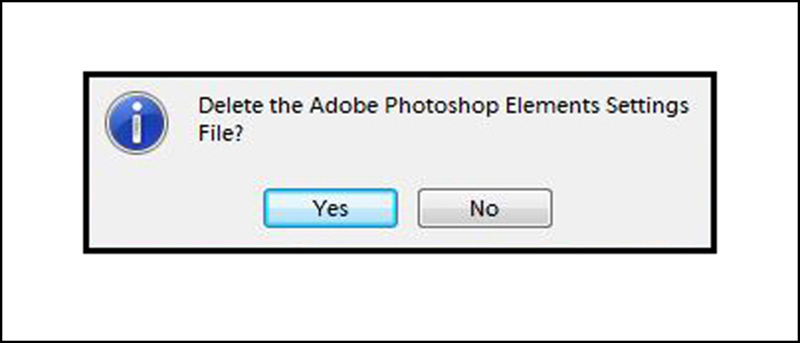
NOTE: Elements has two separate Preferences file, one for the Organizer and one for the Editor. This procedure will affect only the Editor's Preferences file.
You could also try to improve the performance of Elements. Tips to enhance Photoshop Elements performance. NOTE: Elements 7 is a 32-bit application.
As to your question about saving JPEG files, quality, etc. -- Someone asked a similar question in the Adobe Photoshop Elements forum. You can see what two of the Adobe experts had to say about this issue.
Best quality to save jpeg - 10 vs 12?
|
|
|
|
Post by Tpgettys on Dec 16, 2015 18:10:03 GMT
I have no idea why half of this is in italics, I only added a smiley icon. When editing a post there is a tool bar for controlling the text style, including italics. I can only assume that you clicked the button with the big 'I' on it (or perhaps there is a keyboard shortcut for it). In any case, you can go back and edit your posts to correct spellings, formatting, etc. |
|
|
|
Post by BuckSkin on Dec 16, 2015 18:40:37 GMT
This excellent article, linked from within Sepiana's provided link above, is definitely enlightening and has made me rethink my position on jpeg saving. regex.info/blog/lightroom-goodies/jpeg-qualityIt is very enlightening to study the author's comparison tools and witness how dramatically file size increases during the upper two levels, 11 and 12 for our purposes, while visible image quality does not seem to change at all. I have always set jpeg save quality at the highest option (12); however, after studying the evidence presented within that article, I believe choosing quality level 10 would be a much wiser choice for 99.37% of our images. The devil in the details will be in deciding just which images fall within that remaining 0.63% that may benefit from level 12. My thanks to viewerx for asking the question in the first place and Sepiana for providing the link that led to this article. |
|
|
|
Post by BuckSkin on Dec 16, 2015 18:52:23 GMT
Regarding viewerx problem with the drop-down menus getting stuck and not able to change, I also have Elements 7 and this has been my own personal experience:
Whenever any of my drop-down menus hang up, no amount of "reset tool" or "reset all tools" helps at all.
Curiously, what I have found that always has fixed the problem for a few days is to click "edit", then choose "preset manager"; when the preset manager box appears, simply click "done"
I know it makes absolutely no sense at all and I have no idea why this works, but it does work for me.
I found out about that trick a few years ago when my "CROP" menu kept getting stuck and some kind gracious soul shared it with me.
The next time you have problems, give it a try and let us know if it works for you.
|
|
|
|
Post by viewerx on Dec 18, 2015 18:13:00 GMT
Sepian, tpgettys, Buck Skin, Thank you for the quick responses with exactly the information I need!!
Apparently, besides hitting the I italics in the message I did not hit the 'notify me' when I thought I did. I decided to check and here it all was. Is there a way to set that now that I am already in the system?
Another user question: I see in the Process Multiple, the File Type can convert to JPEG HIGH, MEDIUM and LOW. If I had large files full of Jpegs that were saved at 12, how small would they be if I chose Medium? These files are saved at 300 ppi and [when I have the money] will be printed at 24" square. Should I live with what I have and occasionally re-size 'by hand'?
And another. Sometimes when I BURN or DODGE over a large area the action lags. Once or twice the whole screen went white for a few seconds. Is this all a function of a 6 year old PC? Occasionally, I get "Cannot Save File Due To[edge of popup box]". I will save as PSD and use Ccleaner and even if it only cleans 300 Mb I can open the PSD make a small adjustment and Save with no problem. Also, now that I have a few hundred Gigs of photo files, I read that some people save all their work as PSD until they are ready to print. Thoughts?
Thanks, again!!!!
|
|
|
|
Post by Sepiana on Dec 18, 2015 19:10:49 GMT
And another. Sometimes when I BURN or DODGE over a large area the action lags. Once or twice the whole screen went white for a few seconds. Is this all a function of a 6 year old PC? Occasionally, I get "Cannot Save File Due To[edge of popup box]". I will save as PSD and use Ccleaner and even if it only cleans 300 Mb I can open the PSD make a small adjustment and Save with no problem. Let's address this first.
The "Reset Tool" command will fix problems with the tools in the Tools panel only, i.e., a given tool getting stuck, misbehaving, etc. When you apply this command, Elements will restore the "problem" tool to its default settings.
These two other issues (especially the screen going white) may be related to Elements itself and not to the age of your computer. I would suggest you try to improve this program's performance. See the instructions in my previous post.
Also, did you try deleting the Preferences file as suggested earlier in this thread?
|
|
|
|
Post by viewerx on Dec 19, 2015 18:36:58 GMT
Hi, Yes, I deleted Preferences. Question: I have "HP Pavilion Slimline Home Premium (64 bit)", however the "Full" RAM showed 1631 Mb; much closer to the 1.7 Gb and not 3.2 Gb on the page. 70% was 1153 Mb. Windows 7 is 64 bit.
Local Disc. Only choices are C: and D: D: Factory Image has 1.6 Gb free. I have been doing my best to keep C: at 100 GB free. It has been set to C:. Would D: make a difference? Would it safely be partitioned from Factory Image? I like have 50 History States, I sometime I wish I had more. I have dropped that to 43. Cache Levels are now at 8.
When this was newer I could load 5 or 6 or more files to work on and see no problems. This lag and going to white is recent. I have already un-installed and re-installed with the original disc.
On the Burn and Dodge: When it has lagged I have not thought to Reset Tool. I will try that.
Thank you,
|
|
|
|
Post by viewerx on Dec 19, 2015 18:39:18 GMT
I replied via quick reply. There is no option for Italics for me to have bumped. I do not know why this went to italics. Maybe I am cursed and I am the problem.   |
|
|
|
Post by Sepiana on Dec 19, 2015 19:21:23 GMT
Hi, Yes, I deleted Preferences. Question: I have "HP Pavilion Slimline Home Premium (64 bit)", however the "Full" RAM showed 1631 Mb; much closer to the 1.7 Gb and not 3.2 Gb on the page. 70% was 1153 Mb. Windows 7 is 64 bit. Local Disc. Only choices are C: and D: D: Factory Image has 1.6 Gb free. I have been doing my best to keep C: at 100 GB free. It has been set to C:. Would D: make a difference? Would it safely be partitioned from Factory Image? I like have 50 History States, I sometime I wish I had more. I have dropped that to 43. Cache Levels are now at 8.
When this was newer I could load 5 or 6 or more files to work on and see no problems. This lag and going to white is recent. I have already un-installed and re-installed with the original disc.
On the Burn and Dodge: When it has lagged I have not thought to Reset Tool. I will try that.
Thank you,Just a few thoughts . . .
Elements 7 is a 32-bit application. Even when installed on a 64-bit OS, Elements 7 will install itself as a 32-bit app. This means that the maximum RAM available to Elements 7 will be 4 GB (3.2 GB to be more precise). It makes no difference if you have additional RAM installed on your computer (8 GB, 16 GB, etc.). Have you tried to bump the amount of RAM available to Elements? The default is 70%. See how much higher you can go.
When you uninstalled Elements, did you also remove residual files from the Registry either manually or using a third-party application? Sometimes the Control Panel>Uninstall Program command will leave such files behind. They may cause problems when you do a reinstallation.
It is not a good idea to have more than 50 history states. Just the opposite, you will improve Elements performance if you reduce this number. When you do so, you will also potentially reduce the number of copies of your images using scratch disk space.
You may want to check these Adobe suggestions for assigning scratch disks. helpx.adobe.com/photoshop-elements/using/scratch-disks-plug-ins.html
|
|
|
|
Post by viewerx on Dec 20, 2015 0:24:32 GMT
Hi,
""Full" RAM showed 1631 Mb; much closer to the 1.7 Gb and not 3.2 Gb on the page. 70% was 1153 Mb. " RE: "Have you tried to bump the amount of RAM available to Elements? The default is 70%. See how much higher you can go." From 70% - 1153 Mb to 100% -1631 Mb.
"Photoshop Elements needs contiguous hard drive space to create a scratch disk" When the PC reboots, it defrags. I _assume_ the same happens with "Restart". If safe I can keep the scratch pad on D: the Factory Image. So, I can either use D: or Restart the PC before each PS Elements use.
" I have dropped that[History States] to 43."
|
|
|
|
Post by Sepiana on Dec 20, 2015 1:49:08 GMT
Thanks for posting back! Let's see if understand where we are now.
Available RAM to Elements -- 100%
Number of History states -- 43
Now you need to test the Dodge/Burn tools to see if these changes make a difference. Post back with the results.
I also would like you to try this alternative to using these tools. Let's see how Elements responds to it.
1. Go to Layer>New>Layer.
2. In the dialog box that pops up, change the Mode to "Overlay" and turn on "Fill with Overlay-Neutral Color (50% Gray)".
NOTE: The "Fill with . . ." option won't be available until you change the Mode to "Overlay".
3. Activate the Brush tool (B). Select a soft brush and set the Opacity to 30%. For dodging set the foreground color to white; for burning set the foreground color to black.
NOTE: The advantage of using a lower Opacity is that it will allow you to build up the dodging/burning effect. You can paint by using multiple strokes over the same area. Or, if the resulting effect is too strong, you can tone it down by further reducing the Opacity.
Because you will be doing the dodging/burning on a separate layer, you will have more editing flexibility. You can also adjust the layer's Opacity if the results are still too strong. And, if you don't like the results at all? Just delete this layer and start over.
|
|
|
|
Post by viewerx on Dec 26, 2015 1:40:34 GMT
I had 2 images in Elements. I worked on the 1st one ok, with the exception of a large area wiped with a back and forth of burn or dodge sat for a 5 or 10 second period before results were seen. The second one has been giving me strange stoppages: Using the burning tool over a large area with a tapping of the mouse was stopped by: "The Burn Tool cannot be used due to a program Error". Also, I ran across: "The Polar Coordinates tool cannot be used due to a program error". Also: "the Rotate tool cannot be used due to a program error."
I had followed advice about earlier problems: the History States are down to 40. The cache states were reduced. Even though the PC disc is defragged every Wednesday, I moved the scratch pads to D: factory image.
The first thing I did was to restore the scratch pad to C: system, just in case. I also ran Ccleaner. I also Restarted the PC. No change. I feel as though I am going to have to uninstall again and reinstall again. I wish I knew more so I could search the registry to make sure there are no left over bits stuck and left behind in the uninstall. This is getting ridiculous!
None of these particular problems have ever been seen before. Nice Xmas present. Bleh!
Thanks for any info.
|
|
|
|
Post by Sepiana on Dec 26, 2015 1:56:48 GMT
viewerx,
Thanks for the update!
To help with the troubleshooting . . . did you try the suggestions posted earlier about using the Brush tool at a reduced opacity to dodge and burn? What happened? Did Elements "misbehave"?
|
|