|
|
Post by oldenmeade on Dec 19, 2015 4:43:33 GMT
Hi, I'm brand new to this site. My name is Anne, User name Oldenmeade.
This may have been asked before, searched the forum and nothing shows up.
I am using PSE13 and love it, but it's turning into a nightmare.
I have a recurring problem with running out of memory. We bought more memory specifically for this software and now have 8Gb physical memory installed. Alas, too late we have discovered that our X86 machine will only support 4GB
System Info actually shows
Total Physical Memory 3.49GB
Available memory 2.15GB
OS is Windows 10 - recently installed - problem is worse if anything under Windows 10
I have tried all the most obvious things - no other software running, increasing % of memory PSE can use etc.
The only thing that temporarily solves the problem is a full reboot - slow on this machine and extremely frustrating.
Does anybody have any tips or tricks or advice? - I'm tearing my hair out.
Thanks
Anne
|
|
|
|
Post by Tpgettys on Dec 19, 2015 5:04:36 GMT
Welcome Anne; I'm pleased you found us!
I am not knowledgeable enough to offer you anything helpful with such issues, but as you probably know escalating technology (hardware and software) also rapidly obsoletes the recent, and I suspect that is what you are encountering. Photoshop Elements became a 64-bit application with version 13 as I recall, so your machine may well not be up to the demands of Windows 10 and PSE13 (not what you wanted to hear, I know!).
Anyway, I am not the one to say one way or another; others can give more specific advice. Can you say what kind of processor is in your machine and what its clock rate is? What OS did you have before Windows 10?
|
|
|
|
Post by Sepiana on Dec 19, 2015 6:01:51 GMT
I am using PSE13 and love it, but it's turning into a nightmare. I have a recurring problem with running out of memory. Hi Anne, welcome to PSE&M!
Would you please give us more details where and when you are encountering this problem? It would help with the troubleshooting.
- In the Organizer? - In the Editor? - With a specific feature or tool? - An error message? What exactly does it say?
As a side note -- There has been at least one report in the Adobe Photoshop Elements forum about the Organizer in Elements 13 running out of RAM and generating an error message.
I have tried all the most obvious things - no other software running, increasing % of memory PSE can use etc.
I am assuming you are talking about the suggestions in this Adobe document. Is that correct?
Tips to enhance Photoshop Elements performance
|
|
|
|
Post by michelb on Dec 19, 2015 8:18:15 GMT
I don't know if that is related to the same problem, but I just got two instances of the 'insufficient memory' message in Windows 10.
First, yesterday, I was doing a full backup of my catalog, more than 400 GB. No other application open except the task manager to study the 'performance'. I left the program run and came back three hours later. Such a message was displayed, with a mention of CCleaner (which has a service running in the background). The backup was at 97% and seemed frozen. I answered the message which closed the dialog, and the backup started again with the activity on copying files working normally. The backup ended successfully later. The processor is hardly used in the backup process, and the memory usage was very stable around 50% of my 8 GB RAM. Scratch disk on different internal drive with lots of space.
This morning, an update for Windows 10 and another for Firefox. I worked half an hour, then same insufficient memory message, but from Firefox, with feedback to Fierefox. I had to restart the computer.
So, new bug in Windows 10, Ccleaner or Firefox? That does not look like a hardware problem. Ideas?
|
|
Sue
Junior Forum Member
 Learn something new every day
Learn something new every day
Posts: 132 
|
Post by Sue on Dec 19, 2015 11:02:37 GMT
I use Firefox, ccleaner(I do not run ccleaner in the background) and W7 and have not had any problems. I have just completed backing up all my catalogs. My finger would point to W10 at this time. I know I have to update to W10 but am waiting until March/April. Hopefully all the initial problems will be ironed out.
|
|
Moto
Established Forum Member
 
Posts: 662  Open to constructive criticism of photos: Yes
Open to constructive criticism of photos: Yes
|
Post by Moto on Dec 19, 2015 14:29:51 GMT
oldenmeade, you need to update to Windows 10, 64 bit version to use all 8 gbs of memory.
You have the 32 bit version of Win 10. That's why you only see 3.5 gbs of memory.
|
|
|
|
Post by Andy on Dec 19, 2015 15:11:32 GMT
Welcome Anne! Moto is correct - if you installed a 32-bit version of Windows 10, you are limiting how much memory will be available. If you took the free upgrade from Microsoft, I suspect they upgraded your prior 32-bit operating system to Windows10. I'm not sure you have the option of doing a free upgrade from 32-bit to 64-bit. |
|
|
|
Post by Tpgettys on Dec 19, 2015 15:59:11 GMT
Is there a way to tell if you are running a 32 bit or 64 bit version?
|
|
|
|
Post by Lillias on Dec 19, 2015 16:29:17 GMT
|
|
|
|
Post by Sepiana on Dec 19, 2015 17:39:11 GMT
Is there a way to tell if you are running a 32 bit or 64 bit version? Go to Start>All Programs>Accessories>System Tools>System Information>System Type. |
|
|
|
Post by Tpgettys on Dec 19, 2015 20:00:58 GMT
Grrr! I very recently installed v10, so of course Microsoft moved and renamed everything!
I tried Start>All Apps>Windows Administration>System Information
but it only shows the version number, not whether it is 32- or 64-bit.
|
|
|
|
Post by michelb on Dec 19, 2015 20:12:08 GMT
Grrr! I very recently installed v10, so of course Microsoft moved and renamed everything! I tried Start>All Apps>Windows Administration>System Information but it only shows the version number, not whether it is 32- or 64-bit. In Windows 10, just after the Windows icon on the left of the bottom bar, you have a spot to enter a search on the web and in Windows: just type : System Information. You get a summary of your PC; for me, that's the 8th item. |
|
|
|
Post by Sepiana on Dec 19, 2015 20:13:43 GMT
Grrr! I very recently installed v10, so of course Microsoft moved and renamed everything! I tried Start>All Apps>Windows Administration>System Information but it only shows the version number, not whether it is 32- or 64-bit. In Windows 10, just after the Windows icon on the left of the bottom bar, you have a spot to enter a search on the web and in Windows: just type : System Information. You get a summary of your PC; for me, that's the 8th item. Here is another route -- Control Panel>System and Security>System. |
|
|
|
Post by Tpgettys on Dec 19, 2015 20:25:59 GMT
Thanks michelb ! Do you see on that page an indication if it is a 32- or 64-bit version? |
|
|
|
Post by michelb on Dec 19, 2015 20:31:33 GMT
Thanks michelb ! Do you see on that page an indication if it is a 32- or 64-bit version? 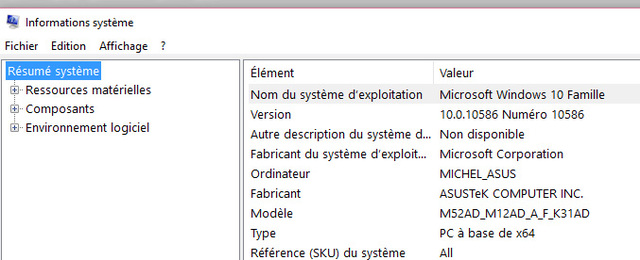 See the 8th line: Type PC à base de x64 ( means it is a 64 bits PC) |
|